How do I create an Apple ID?
An Apple ID is the account you use to access Apple services like iCloud, the App Store, the iTunes Store, Apple Music and more. It includes the email address and password that you use to sign in, and all the contact, payment and security details that you'll use across Apple services.
No matter where you create your Apple ID, just remember to use the same one to sign in to every Apple service. That way, you can access and manage everything with a single account and password.
Create an Apple ID on your iPhone, iPad or iPod touch
When you set up on your new iPhone, iPad or iPod touch, you might be asked to enter your Apple ID and password. If you don't have an Apple ID, you can create a new one when you set up your device. You can also set it up later in the App Store.
Create an Apple ID when you set up your device
- Tap Forgot password or don't have an Apple ID
- Tap Create a Free Apple ID
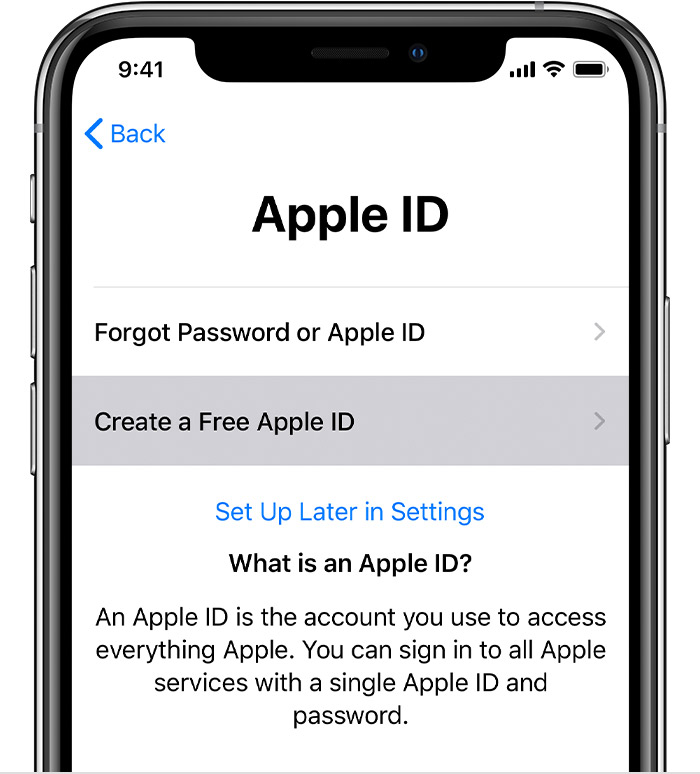
- Select your birthday and enter your name. Tap Next
- Tap Use your current email address, or tap Get a free iCloud email address
Create an Apple ID using the App Store on your device
- Open the App Store and tap your profile picture

-
Tap Create New Apple ID. If you don't see this option, make sure you're signed out of iCloud
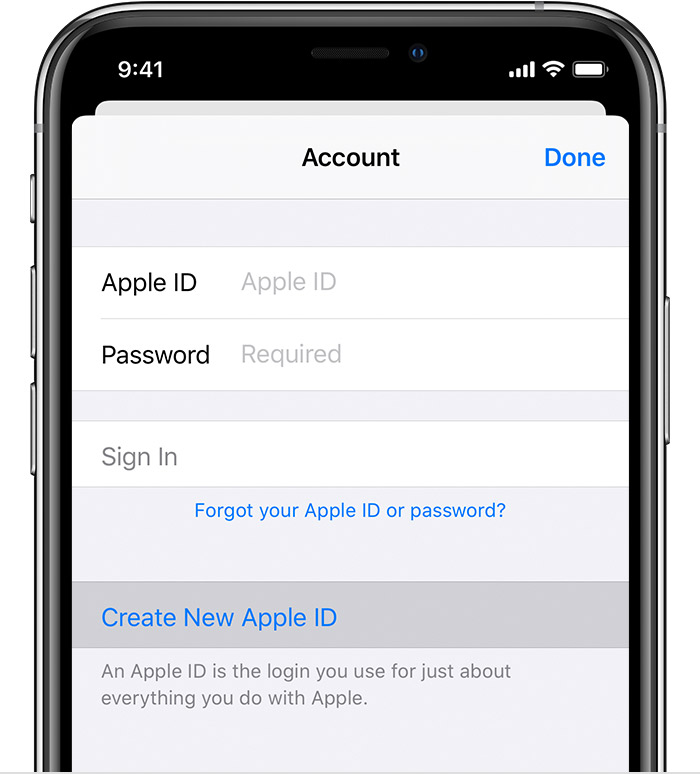
- Enter your email and password, and choose the country or region that matches the billing address for your payment method. The email address you provide will be your new Apple ID*
- Read the Terms and Conditions and Apple Privacy Policy, then tap Agree to Terms and Conditions. Tap Next
- Enter your name and birthday, then tap to subscribe to Apple Updates if you'd like. This keeps you up to date on the latest news, software, products, and services from Apple. Tap Next
- Enter your credit card and billing information, then tap Next. You can also choose None, and learn what to do if None isn't showing or you can't select it. You will not be charged until you make a purchase. You can change or remove your payment details later
- Confirm your phone number. This can help to verify your identity and recover your account if needed. Tap Next
- Check your email for a verification email from Apple and follow the steps to verify your email address. Learn what to do if you need to set up email on your iPhone, iPad or iPod touch
After you verify your email address, you can use your Apple ID to sign in to the iTunes Store, App Store and other Apple services such as iCloud.
Create an Apple ID on your computer
On your Mac, you can create an Apple ID using the App Store. If you use a Windows PC, you can create an Apple ID using iTunes for Windows. If you don't have iTunes for Windows, you can create an Apple ID on the web.
Create an Apple ID on your Mac
- Open the App Store
- Click Sign In, then click Create Apple ID. If you don't see this option, make sure you're signed out of iCloud
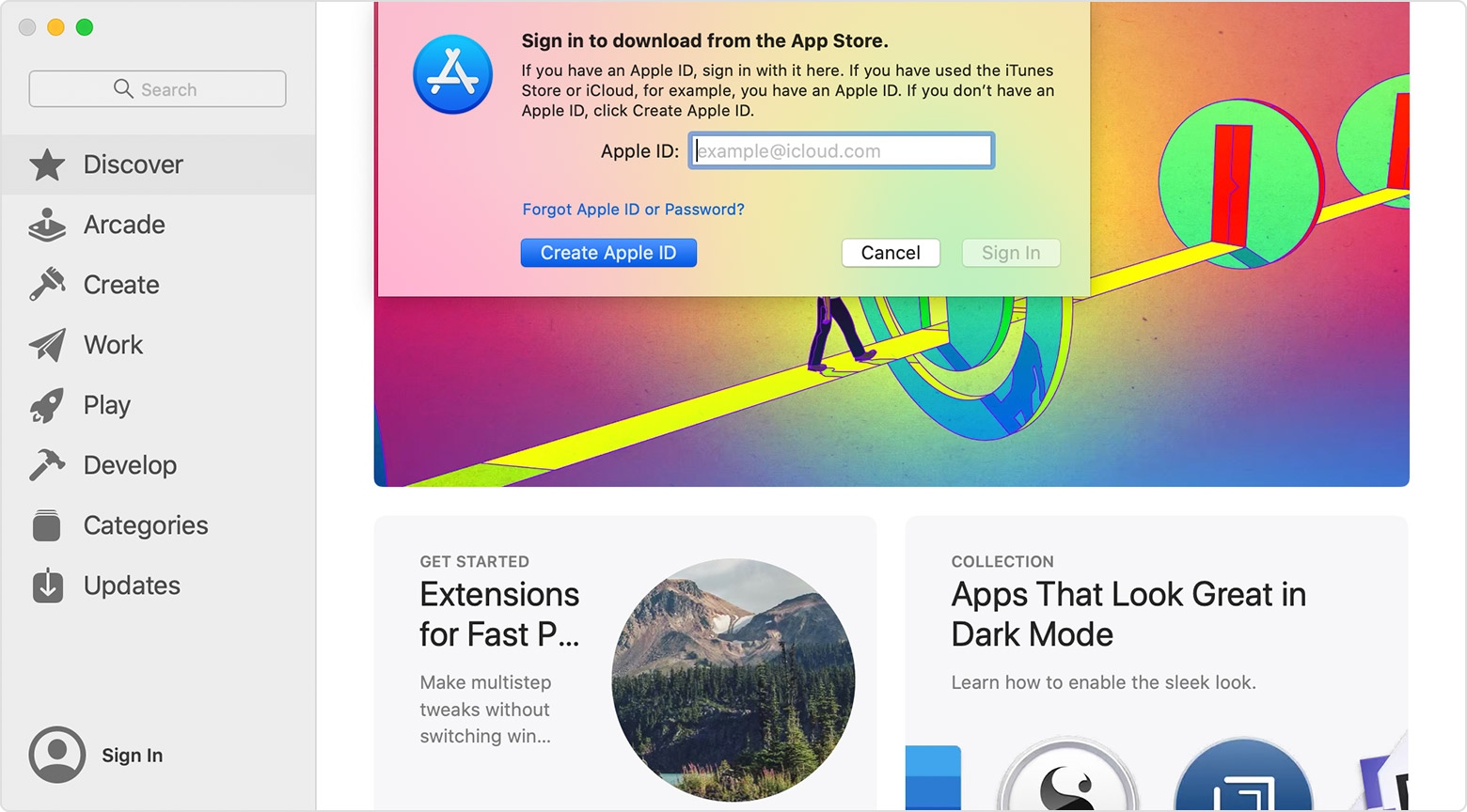
- Read and agree to the Terms and Conditions
- Complete the form to create your new Apple ID. The email address you provide will be your new Apple ID
- After you've filled in the form, click Continue. If you see a message that says that the email address you entered is already associated with an Apple ID, follow these instructions to use an existing Apple ID instead
- Enter your credit card and billing information, then click Continue. You can also choose None, and learn what to do if None isn't showing or you can't select it. We'll charge you only when you make a purchase. You can change or remove your payment details later
- Check your email for a verification email from Apple and follow the steps to verify your email address
After you verify your email address, you can use your new Apple ID to sign in to the App Store and other Apple services such as iCloud.
Create an Apple ID on another device
To create an Apple ID on an Apple TV, Android device, smart TV or streaming device, you can usually follow the steps provided on screen and enter your full name, date of birth, an email address or phone number, and a payment method. You need to create an Apple ID when you subscribe to services like Apple Music and Apple TV+, or when you download the Apple TV app. If you set up the Apple TV app on your smart TV and need to create an Apple ID, you might be redirected to activate.apple.com.
If you have trouble, try using the steps below to create your Apple ID on the web.
-
Go to the Apple ID account page and click Create your Apple ID

- Enter your name, birthday, email and password, and choose the country or region that matches the billing address for your payment method. The email address you provide will be your new Apple ID*
- Select your security questions, and then tick the boxes to subscribe to Apple Updates if you'd like. This keeps you up to date on the latest news, software, products, and services from Apple
- Click Continue
After you create your Apple ID on the web, you can upgrade to Apple's highest level of security, two-factor authentication, if you're eligible. After you verify your email address, you can use your new Apple ID to sign in to the iTunes Store and other Apple services such as iCloud.

Still Haven't Found Your Answer?
Please contact our ICT Helpdesk by emailing helpdesk@corpus.wa.edu.au or by calling us on (08) 6332 2574