How to Add/Remove Students on your Teams Group (For Staff)
The Teams group for each class has been synced with timetabling. In cases where students are not already a member of a Class team, teachers will need to manually add them to their team.
This article will provide instructions for how to:
- Add students on Teams for Mac
- Remove students on Teams for Mac
- Add students on Teams for iOS
How to Add Students on Teams for Mac
1. To add students on your class team, you must first ensure that you have clicked onto the class that you would like to edit.

Next, then click on the three (3) dots next to the Team name.

3. Then, click on 'Add Member' to add the student to the team.

4. Input the student's name into the box and wait for their name & icon to appear.


5. Click on the student's name.

6. Click on 'Add' and wait for Teams to load.
7. Then, click close. The student should now have been added and be able to see the team in their teams list.

How to Remove Students on Teams for Mac
To add students on your class team, go to the three (3) dots next to the team name

Next, click on 'Manage Team'.

Search for the name of the student you would like to remove in the search box.
Click on the cross next to the member's role.

How to Add Students on Teams for iOS
1. To add students on your class team, go to the three (3) dots next to the team name. Click on Manage members.


2. Type in the name of the student you wish to add and press enter.
3. Click Done to Save the changes.

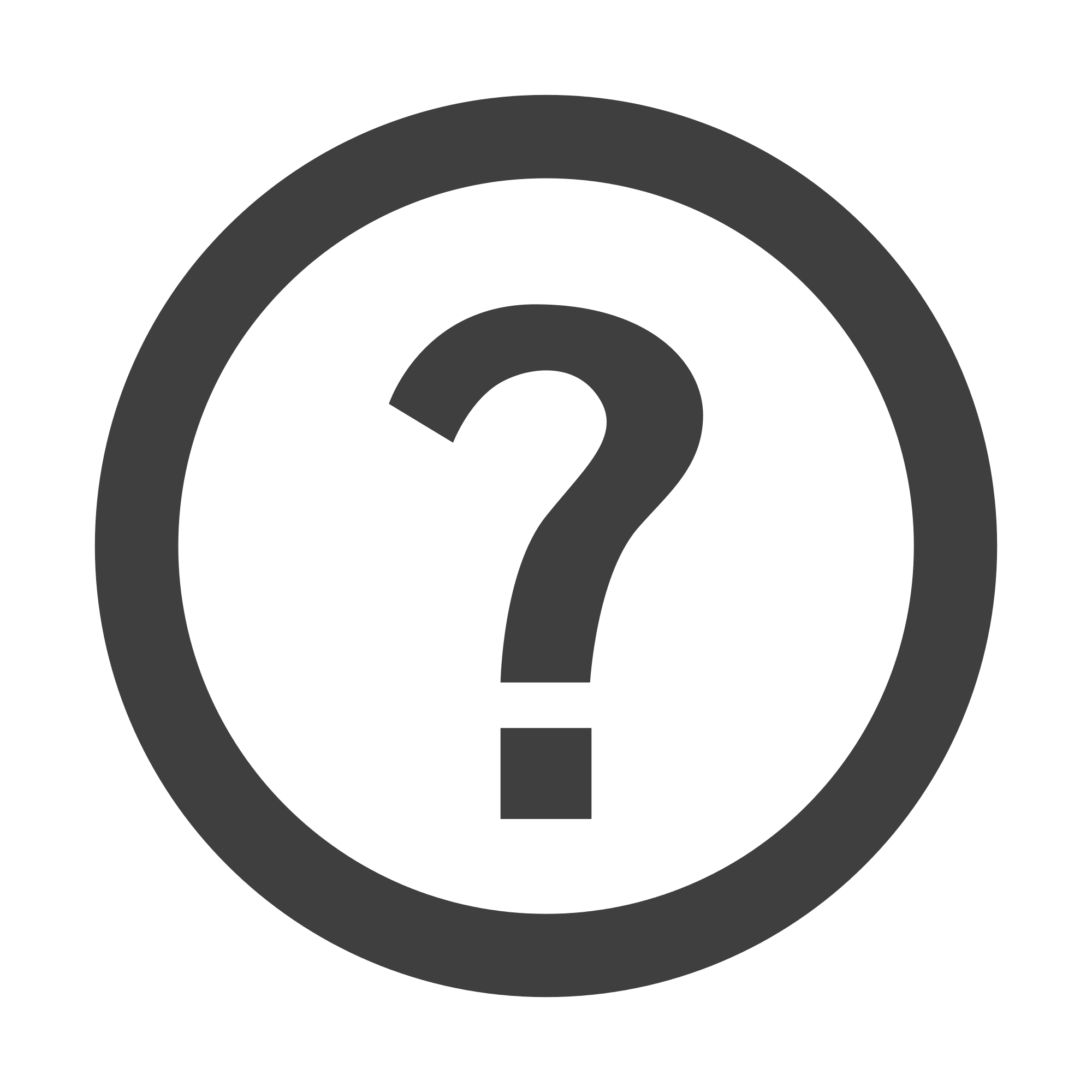
Still Haven't Found Your Answer?