How to access Digital Textbooks on Box of Books
This article will provide instructions for how to access pre-purchased digital textbooks on the Box of Books platform.
Download & Install the Box of Books Reader
Locate the Box of Books reader through Self-Service or the iOS App Store on your device. Click through and install the reader as per a normal installation of an application.
-
Self-Service Download:

Once the installation has been completed, your application will be available with your other applications.
Authorise the App
When you open the app for the first time, you will be asked to authorise the reader so you can see your books. You will need your School Email address (i.e, jsmith@student.cewa.edu.au). as-well as a Bobby Pin.
Your Bobby Pin can be found by logging into the Box of Books webpage (https://corpus-college.boxofbooks.io/) your Bobby Pin will appear under your personal profile.


Download Books Offline
When you first open the eReader app you will not have any local books. Click on the "Get Books" icon to get to your personal Book Box:
You should see the same books in your Book Box here that you see on your school ebook portal:
Select any book and choose Read Offline, it should start download immediately!
Once the download is successful, you can choose to 'Read Later' or 'Read Now'
Trouble-shooting Issues accessing Texts
1. Copy and Paste the following link into your browser: https://corpus-college.boxofbooks.io/
2. Log-in using your CEWA credentials.
3. View resources. If there are any incorrect/missing text allocations, please notify the IT Helpdesk.
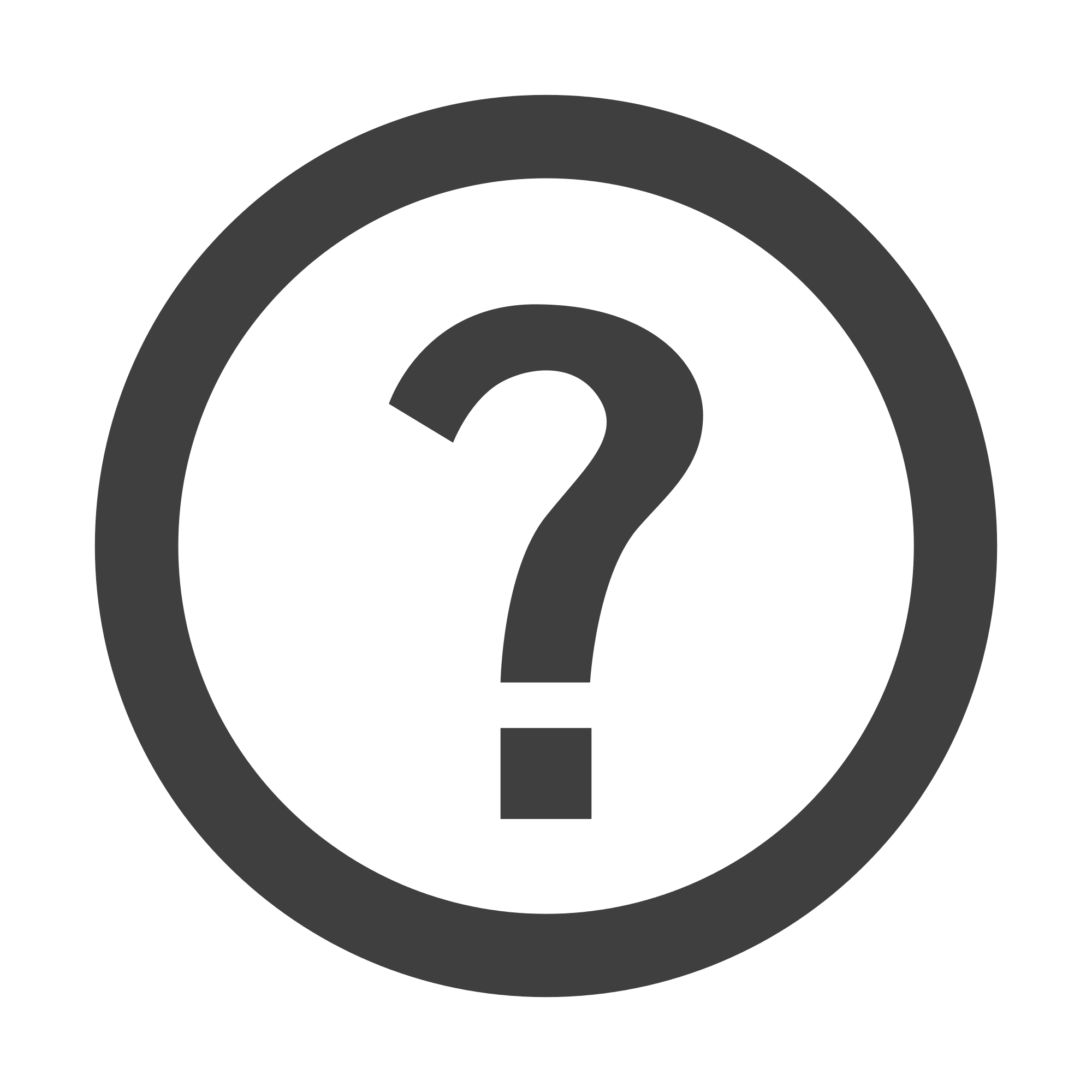
Still Haven't Found Your Answer?