How to: Collaborate on Keynote
This article provides instructions for how to collaborate on Keynote and provides solutions to common errors.
Before proceeding with the FAQ - please ensure that all members you wish to collaborate with have adequate iCloud Storage.
- To check iCloud storage please go to settings > YOUR NAME > iCloud
- if you do not have adequate storage, please go to manage storage and clear your iCloud Drive.
Notes for the Keynote Owner:
- If you are sharing via a link - please ensure that it is editable by anyone with the link rather than invited people
How to Collaborate
When you receive a link to a shared presentation, what happens when you click the link depends on the access and permission set by the owner, the version of Keynote and macOS installed on your computer, and whether you’re using iCloud Drive.
Before you begin, make sure you meet the minimum system requirements for collaborating.
Click the link in the message you received.
-
If asked, sign in with your Apple ID or follow any instructions that appear.
If the email address or phone number used to invite you isn’t associated with your Apple ID, follow the instructions that appear to add that email or phone number to your Apple ID.
Note: If you don’t want to associate another email address with your Apple ID, you could instead ask the owner of the shared presentation to invite you again using an email address or phone number that’s already associated with your Apple ID.
The presentation opens based on the following factors:
On a Mac: The presentation opens in Keynote for Mac if you clicked the link in an app like Mail on your Mac, you’ve set up and signed in to iCloud Drive on your Mac, and you have macOS Monterey 12 or later and Keynote 12.2 or later on your computer. If you don’t meet those requirements, or if you click the link on a web page, the presentation may open in Keynote for iCloud.
On iCloud.com on a Mac or Windows computer: If you’re signed in to iCloud.com in a web browser, the presentation opens in Keynote for iCloud and it’s added to the presentation manager and to iCloud Drive.
On an iPhone with iOS 15 or later: If Keynote 12.2 or later is installed on your iPhone, the presentation opens in Keynote and is added to the presentation manager.
On an iPad with iPadOS 15 or later: If Keynote 12.2 or later is installed on your iPad, the presentation opens in Keynote and is added to the presentation manager. If you don’t have Keynote installed on your iPad, the presentation opens in Keynote for iCloud in a web browser.
On an Android device, or a device without iOS 15, iPadOS 15 or later and Keynote 12.2 or later: The presentation opens in a browser where you can view but not edit it.
Collaborate on a shared presentation
-
Open the shared presentation.
If you previously opened the presentation, look for it in the Keynote folder of iCloud Drive. If you don’t see the presentation, click the link in the invitation you received, and if asked, sign in with your Apple ID.
If you can’t open the presentation, see Accept an invitation to collaborate.
-
Edit the presentation.
Edits you and others make to the presentation appear in real time. Cursors and selections of text and objects appear in different colours to indicate where others are currently editing. Move your pointer over a cursor to see who’s making the edit.
If there are conflicts, a dialogue appears and you can choose the version you want to keep. If you keep more than one, the most recent remains the shared version.
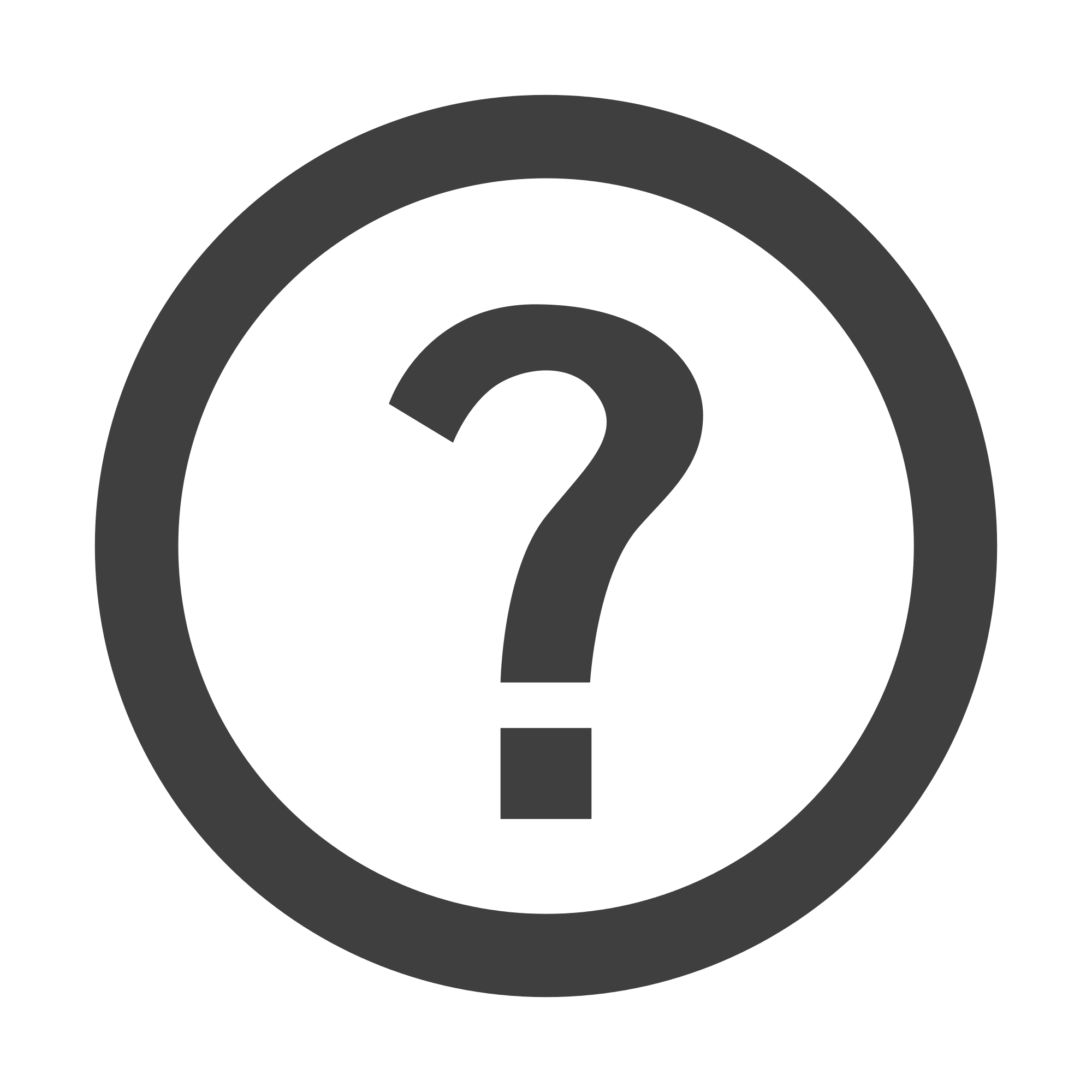
Still Haven't Found Your Answer?